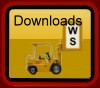Notes concerning latest changes to Community Education
Version 1.17.1 Released 12th April 2017 ![]() the new version here
the new version here
Latest changes to Worsfold Software’s Community Education software
Version 1.17.1 Released 12th April 2017
An number of modifications have been made to the REAP Subcode summary of the past few months, mainly to cater for the new reporting requirements.
The latest change is to the Utilities/Statistics report - to exclude from the course numbers those who have cancelled a course. Makes sense!
Version 1.16.4 Released 11th July 2016
A coule of errors have appeard. The first relates to ethnicities which were being recorded correctly but not displayed correctly on students or in some reports. The second relates to the automatic generation of a code for a new course. Under some circumstances this was not being done correctly. Hopefully, it is now.
Version 1.16.1 Released 26th February 2016
The main change this time is the division of four of the age ranges into 5-year bands. e.g. "20-29" has been split into "20-24" and "25-29". This has meant changes to several reports. I've kept the RS44 report unchanged, as it is obsolete now, but some other reports/analyses have been adjusted.
At one school's request, I've added a second ethnicity. This has NOT been added to the various ethnicity-based reports and only one ethnicity is required for these. However, I've added it to User Defined Lists - so that a list with both ethnicities reported, both 'Sorted', will result in a listing of the various double-ethnicity categories.
Version 1.14.8 Released 12th September 2014
Well, darn, but the student's 'Level of Achievement' was not saving back to the database. It is now.
Version 1.14.6 Released 2nd June 2014
1. A new students list has been added - showing just those students on waiting lists.
2. The RS44 Check List has had each student's Qualifications and their Course Title added to the list.
3. If you are adding a new student and you enter the details of an existing student and then click 'No' to have their existing detail updated, then, at the conclusion of the saving process, the original student (with any new details) will be displayed.
4. The Courses by Subcode printout has a new option - to print just the totals line of each of the subcode categories for which courses are found.
Version 1.14.4 Released 3rd March 2014
1. Further work on the problem of emailing documents has been done. The three emailing possibilities under Utilities and Configuration / Default Settings / Email settings now also apply to receipts printed via the student screen, as well as to other documents printed from there.
The first option applies if you are still using Office 2003. You can simply have a document attached to an email and automatically sent.
The second option applies if you are using Office 2007 or later and the process of automatic attachment does NOT WORK. (This can be for a variety of reasons). In this case you can have the relevant document automatically saved in a directory/folder named 'ACEmail pdfs' on your desktop and the program sent automatically to your email client - ready for you to attach the pdf document manually. The required directory will be created automatically and it will also be cleared each time you enter the package - so that it does not become clogged up with emails.
The third option is the one you select if you do have Office 2007 or later and the automatic process DOES work for you.
2. The second new feature is a choice you can make under Configuration / Default Settings which allows you to choose whether or not you wish to have student comments filled in on the right hand column of the registers (version A or B) as printed via Print Lists OR from the Courses screen.
Version 1.14.3 Released 19th September 2013
A minor modification to the REAP 'Courses by Subcode' report to ensure that 'Low Education' entries are counted correctly.
Version 1.14.1 Released 12th August 2013
One nice resurection and a few other alterations.
1. I've managed to get the automatic emailing of course related documents working for Office 2007 (and later) users. You'll remember tha I earlier reported that Microsoft had disabled the ability to add attachments to automatically-sent emails. I've managed to find a way around this, so you can now send emails from the student's screen again. (Select one of their courses and click 'Print' then 'Email to student'.
2. Several popup frames on the student screen were BEHIND one of the new data fields. They are now in FRONT - where they should be.
3. The REAP analysis was not reporting student totals correctly under one circumstance. This has now been repaired.
Version 1.13.22 Released 12th June 2013
Another release? I've had a couple of requests recently which others might like to be able to use.
1. The 'Highest Qualifications by Gender' analysis table was not being correctly filled out. It is now. (This is found under 'Print Lists' / "Analysis')
2. I've added a couple of lines to the Other Analysis printout (Age by Location or Ethnicity) to report on the total number of hours expected and the total number of hours actually taken for the selected courses.
3. These last two new items have also been added to user-designed lists for courses - so that you can now generated a list of selected courses showing each's number of enrolled hours and number of taken hours.
Version 1.13.21 Released 28th March 2013
Over the last year a number of minor changes have been made, mainly for REAPs
However, the last week as seen several changes, most required for the new reporting requirements.
1. Two new fields have been added to the student screen, enabling you to record those who are Migrants/Refugees and those who have English Language needs.
2. The ACE reporting option now allows you to optionally exclude those who are Non-NZ Residents and those who are Under 16 years of age.
3. The MOE number for tutors has been increased in length from a maximum of 6 digits to a maximum of 7 digits.
4. There is a new report which lists all courses under their subcodes, reporting on numbers in each gender, ethnicity and age groups. You can optionally include Casual enrolments in this report. It is an attempt to provide you with information required for the new ACE reporting spreadsheet.
5. REAPs can now optionally report their analysis for either all students or all enrolments. (These differ as one student might have more than one enrolment).
Version 1.13.14 Released 17th July 2012
1. A new report has been added for REAPs based on a new field for each courses labeled 'Priority Alignment' which you will find just under the 'Stratcode' field on the right hand side of the courses screen. Once each course has had it's 'Priority Alignment' specified then you may proceed to Print Lists / Reap Analysis, where you will find a new button labeled 'Generate Initiatives Analysis'. This results in a table summarising the numbers of learners and casuals taking each course within each Pr. Al. category.Please note that non-REAP users will NOT be able to see this new field or the new report.
2. For all users, the Print Lists / Student Lists - where you request a list for just students with courses current in e.g. Term 3 - choosing to display course details : This list now just lists the e.g. Term 3 courses concerned for each student.
Version 1.13.8 Released 27th February 2012
1. The List under the bottom button in 'Print Lists' - labeled 'Analysis' has been expanded. You can now analyse by Age/Location as before and as Age/Ethnicity (new option). In addition the analysis now report three tables instead of two. The new table shows numbers of STUDENTS, as opposed to number of ENROLMENTS. This was requested by a REAP but I suspect that it will be useful for all centres.
Version 1.13.7 Released 5th August 2011
1. Two new items have been added to User defined lists relating to courses. You can now list not only the 'number of takers' but also the 'number completed' and 'percentage completed' so that you can report the number and percentage of students who have completed a course. (Note that a student's course completion is signally via a 'Yes' in the table of enrolments in the 'Completed' column. However, for the purpose of counting completions anything other than a 'No' counts as a 'Yes' including blanks. This means that you only have to enter 'No' against those who did NOT complete the course)
2. The REAP analysis now allows you to exclude course entries where the courses are in 'Early Childhood' or 'School' categories.
3. The Reap analysis last two tables have been extended to include a gender breakdown in addition to the previous totals.
Version 1.13.4 Released 27th March 2011
The main change for this version is a re-working of the REAP report for their annual return.
Version 1.13.1 Released 10th February 2011
There have been a few changes since the last release in October last year.
1. It is now possible to attach a photograph of each student. To do so, save the students' photographs as .jpg files in a suitable directory (possible off \ce) then, for each student, click in the photograph area and select the photo for the student concerned. A small three-dots button near the photo will reveal some buttons which you can use to modify the shape of the photo frame.
There is now a new possibility under printing Course Lists - where you can print students' names and photographs.
2. There is now a new column on the enrolments table labelled 'Completed' and clicking in that column will result in a 'Yes' or 'No' to signal that the student has or has not completed the course.
3. A new print possibility has been added. There is now a print button labelled 'ACE Annual Report'. This provides access to a printing routine which will generate a page based on the TEC Annual Programme Report for each of your funding areas. Hopefully this will be of use in filling in your TEC Annual Report.
4. Following a request for a minor change to the Class Roll version B I've moved the printing of the receipt in the left hand column to the left hand side of that column. Apparently long receipt numbers were overwriting student names.
5. Reprinting of receipts should now have the course fee in the correct column. Previously it was showing the amount paid instead of the course fee in the course fee column.
6. When printing a register format B the receipt numbers in the first column have been moved to the left of the column to prevent them from over-writing students' names when the receipt numbers are large.
Version 1.12.8 Released 21st October 2010
Woops - the new GST calculations were still not working properly in one area. Hopefully they are all working correctly now.
Version 1.12.7 Released 11th October 2010
Two bugs and a new feature or two.
Woops - the new GST calculations were not working properly for :
a) Reprinting receipts where more than one item was involved.
b) Refunds of payments made at the old GST rate.
However, now you can attach a photo of each student to their screen - but clicking on the 'Photograph' tab in the top right hand corner - where banking details are. Click in the photo area to select the student's photo. It will need to be small enough to appear correctly in the photo box. You can change the shape and size of the photo box a little by clicking on the three-dots button next to the box.
Once you have photos attached then you can print class lists of students and their photos via Course Lists - using the new second options 'Name and Photograph'.
Finally, each student has a hidden number allocated to them when they are enrolled but that has remained hidden - until now. It is now displayed on the student screen.
Version 1.12.6 Released 1st October 2010
Woops - the new GST calculations started AFTER 1st October. In this release they start FROM 1st October.
Version 1.12.5 Released 24th September 2010
This release includes the modification to the GST calculation process required for the new GST rate after 1st October.
Version 1.12.4 Released 18th July 2010
Four faults have been identified and repaired. These are :
1. If a student was given ethnicity 'NZ Pacific' then they were reverting to 'NZ European' the next time you viewed them. (The fault was due to the 'N' at the start of the entry.
2. If a student had a date of Birth then, when you went to add a new student, the previous student's date of birth was still being displayed.
3. The student's bank account number was not being saved. It is now.
4. A number of minor changes have been made to the REAP reports - some of which were excluding 'casual' students.
4/
Version 1.12.3 Released 10th June 2010
A printing fault has been repaired. If you tried to Print / Student Lists / Address Labels / Only those on the Mailing list - then you got nothing. Now you get labels for those on the mailing list.
Version 1.12.2 Released 18th February 2010
A couple of new fields have been added to the student screen. These are required for the new version of the RS44 return. The 'Qualifications Level' field has been modified to align exactly with the TEC requirements and (unless you are a REAP) you can no longer add your own qualifications. As you first run the new version students' qualifications will be updated, wherever possible) to the new set of possibilities. You should check each student to ensure that their 'Level of Qualifications' is correct.
The two new fields are :
a) 'Other' where you enter the qualification if you have selected 'Other' as their 'Level of Qualification'
b) English Speaking - you are now required to indicate if each student is a 'Native English Speaker' or a 'Non-native English Speaker'.
Bother 'Level of Qualification' and 'Native English Speaker' have been added to the fields which you can build into a user-defined list and document.
It is also now possible to print address labels for just active tutors - via 'Print Lists' / 'Course Lists' / 'Address labels'.
For REAPs, some work has been done on the 'Reap Analysis' which was found to have an error.
Version 1.12.1 Released 2nd February 2010
The following enhancements have been made in response to requests received from several schools and REAP’s over the past few months.
- Students
a) There is a new tick box in the financial area (in the top right hand corner of the screen) where it can now be recorded whether or not a student can do internet banking. You can now include this ‘Yes/No’ option in user-defined lists and documents.
b) Under ‘Configuration’ / ‘Default settings’ / ‘More defaults’ you can requests that courses which have FINISHED be NOT displayed on the student course selection popout window. This has now been expanded to allow you to hide courses which have been completed for a) at least one day and b) at least one week. In testing this process I found that the original process was not working properly under some circumstances. I trust that both new options now work well under all circumstances.
c) You can now add a student to the waiting list even though the course is not yet full. To do this, right-click on the number in the waiting list on the student course selector popout.

2. Courses
a) You can now print a course register (in either format) directly from the courses screen. There are two new buttons which allow you to do this. The layouts will obey the settings you have made via ‘Print Lists’ / ‘Course lists’ / ‘Registers’

b) You can now COPY all of the enrolments in one course into another course without affecting the enrolments in the first course. (Previously, of course, you could TRANSFER enrolments from one course to another – and you can, of course, still do that). The button to do this is a new one at the bottom of the ‘View students’ display – which can also be activated by clicking on the little yellow label which shows how many students are taking the course.

Once you have clicked the new button you will be asked to select the course to which you wish to copy the enrolments. The student list will disappear and you can select the course. You’ll then be asked to confirm your intention. Please note that the new enrolments will be recorded as NOT yet having been paid.
- Go to your desktop and right-click in the open space.
- Select ‘Properties’ followed by ‘Settings’
- Slide the ‘Screen resolution’ slide to the right so that it displays 1024 x 768.
- A partial payment via the ‘Paid all’ button being reported as a full payment.
- A reprinted receipt of a partial payment having the course fee reduced to match the amount paid.
- The inclusion of cancelled courses in a statement and the fees for a cancelled course being included in the current debt. This is now optional via a new selection in Financial Defaults. Clearly cancelled courses SHOULD form a part of a full statement – but others might prefer to exclude such information.
- The slide-out course selector will no longer display courses which have already finished.
- When adding a student to a course you can now, optionally, include an extra confirmation step. This should be of assistance to those who sometimes leave their machine and, while away, someone else comes along and, with enthusiasm and not really knowing that they are doing, accidentally adds a student to an unwanted course. This can be switched on or off via ‘Utilities and Configuration / Default settings / More defaults / Confirm each course.’
- Some have managed to have more than one entry in the database for the same student. Now, you can delete one of them and transfer their transactions to another student. When you delete a student, a second message allows you to memorise the transactions to have them transferred to another student. If you elect to do so then you will immediately be taken to the search screen to identify the student to whom you wish to transfer the memorized transactions.
- Searching for a student – you can now also search for a ‘first name’.
- When recording a student’s payment of course fees you can now optionally have the ‘method of payment’ default to a blank. This is done via a new financial default setting, shown below.
- You can now optionally hide the new ‘Source’ column at the right hand end of the students’ enrolments. This can be switched on or off via ‘Utilities and Configuration / Default settings’ The switch is shown below.
- An improvement has been made to the entry of casual enrolments to a course to enable you to remove casual enrolments more easily.
- You can now elect to just display courses which fall into one of the funding categories be selecting from the new possibilities t the top of the courses screen, as shown below.
- When you wish to print the RS44 returns for a different year then, previously, all results would appear as zeroes unless you had exited from the program and re-entered for the new year. This exit and re-entry process is no longer necessary, as I found out why all results were reporting as zero.
- The ‘Title page’ which you can print for each course has been modified slightly.
- It now includes the ‘Number of weeks’ for which a course runs.
- A blemish at the top has been removed
- A reminder – if, in the design of the title page, you enter a message into the ‘Bottom’ of the document, then this will be printed in the box at the bottom of each title page.
- The ‘Print Students’ and ‘Print Tutors’ options now have a button which allows you to email all of the selected students or tutors (selected according to the specifications elsewhere on the screen – e.g. all students in a tag list.) This is done by sending the students or tutors emails to your emailing program for inclusion in the BCC address area. In the case of students these are sent across 100 at a time as I have found that there is a maximum number which can be sent across at any one time.
N.B. Please copy the address list to your Blind Carbon Copy area as, otherwise you will end up sending all of the email addresses to each person to whom you send the email and that is not the done thing. Instead, you should address the email to yourself, and have the list of recipient addresses in the BCC area. (This can be ‘switched on’ if it is not already visible in your emailing program.)
- When printing course lists to a .pdf file you had to manually add ‘.pdf’ to your export file name. This will now be automatically done for you.
- The registers have been modified slightly to include the session numbers along the top. An example is shown below.

- Level of achievement (e.g. School certificate, NCEA Level 1 etc). This is selected from a popup menu to which you can add items via the small button to the right of the popup.
- Credit card : Expiry date
- Credit card : Name on card
- Multi-selection from a list of possibilities
- Tick boxes to the left or right of questions
- Print lists of tutors by term
- Print an ‘Hours’ summary for tutors
- Print a ‘Payments’ summary for tutors.
-
A refund leg for $72.00 against the course in question (against CN2211 above)
-
A payment leg for the debt of $77.00 – of which $72.00 has now been paid – by Journal – and the comment reports that it was paid via the credit from course 3430.
- A change has been made to the register printing routine. If a course is on e.g. Wed/Sat and it STARTS on the Saturday, then the register WAS reporting the days as Saturday and Tuesday. This has been fixed.
- Printing an invoice from the student screen was only reporting the COURSE fee. If there was a MATERIALS fee then this was being excluded. It is now included.
- If you are using the waiting list process then you can now click in the column heading of the waiting list numbers on the student screen to have that column sorted.
- You can now find a particular receipt number via the Alt-S search for a student.
- For those who really wish to, there is now, on the financial defaults screen, a button which allows you to convert from the complex financial system back to the simple one during a year (rather than having to wait until the end of the year).
- You can now print a list of tutors with their hours shown.
- You can now print student address labels – for those students who have courses running between two nominated dates.
- You can now, when printing statements, have only particular courses included in the statements. (e.g. you can print a statement for just Term 2 courses)
- The emails lists of students were not in alphabetical order. They are now.
- If you cancel a course the student’s statement still included their debt. It now omits it.
- Cancelling a course (or re-instating a previously cancelled one) did not update the number of students taking the course. It does now, after to click on the ‘Save changes’ button.
- A fault causing the document comment to be included incorrectly in credit notes has been repaired.
- A fault in attempting to print a receipt from the student's screen has been repaired.
- If you print an invoice from the student screen the newly allocated invoice number was not ‘sticking’ on the student.
- If you print documents from the student screen after having printed a receipt then the ‘middle bit’ details of the documents were not being printed.
- A crash occurred in trying to print a document – as the program attempted to remove a non existent previous .pdf file.
- If you entered a course fee as ‘FREE’ then a crash occurred during list printing.
- If the status of a course is changed to ‘Cancelled’ then a check is made for existing enrolments. If there are any then a warning is given. N.B. Cancelling a course does NOT interfere with student enrolment information.
- It is now possible to email documents to students who have email addresses. To action this process, there is a new tick box in the bottom right hand corner of the document printing screen. You should also visit the new ‘Email settings’ tab to set up the note to accompany the document, your centre email address and your centre ISP address. (Check with your IT expert if you are not sure about the latter two….)
N.B. If you elect to email then NO preview will be provided. The documents will be emailed to those who have email addresses specified on their details screen and printed for those who don’t have email addresses.
A list of successfully sent emails will be printed at the end of the process.
- You can now use the ‘Student search’ process to search for a receipt number.
To do this, select ‘Receipt’ at the top of the search window, enter the receipt number required, (just the first digit or two will do) , a click on the ‘Search button. Matching receipt numbers will be displayed. Click on the number required and the student concerned will be displayed.
In printing lists – list of courses – you can now elect to include just particular funding sources when identifying courses to be included in your list.
- It is now possible to ‘tag’ individual students – by ticking the ‘Tag’ box on their details screen. This allows you to tag a number of students, then use the search process to select all tagged students. Once you have done this, the ‘Back’ and ‘Next’ buttons will move you backwards and forwards through just the tagged students. There is a new button on the screen window which allows you to clear all tags on currently tagged students.
- A ‘tooltip’ has been added to the slide out display on the students’ screen so that, when you move the mouse over a course title, a small text screen displays the title in full.
- A ‘Waitlist’ facility has been added, so that, if a course is full then new enrolments can either be added to the course regardless or be held in a waitlist for the course, pending a vacancy. This facility is switched ON via Utilities / default settings.
The number on the waitlist for a course is displayed in a new column on list of courses on the students’ screen. If you click on the number in the waitlist column, then the full waitlist is displayed. You can remove a student from the waitlist via this screen.
In the centre of the course details screen there will be a second ‘numbers taking’ display – the new one being for the number on the waitlist – as shown below. - On the courses screen, you can now view the students enrolled by clicking on the ‘Number of takes’ label as well as on the ‘View’ button as illustrated above.
- On the student’s enrolments table, if you move the mouse over the comment (if any) then the comment will be displayed in full.
- REAP
Several changes have been made to enable the package to function correctly in a REAP. These relate to the funding categories. There is also a new printing option ‘REAP Analysis’ – which lists the number of hours, participants and programmes in each of the funding categories. The REAP environment can be switched on via Utilities / Default settings.
- The financial print options (available under the detailed financial system) have been modified. The ‘Refunds’ option has been removed (as it was covered by the ‘Credit notes’ option. The ‘Credit notes’ option has been expanded so that you can request a listing of credit notes (and refunds) issued either between two dates or between two credit note numbers.
- In printing a ‘List of courses’ you can now have the list sorted by the course starting dates.
- The ‘List of courses’ option to include course times now also includes the course fee.
- There is a new small button labelled ‘Ct’ in the top right hand corner of the list of courses on the student screen. Clicking this button will cause the course sizes to be checked. The end-of-year rollover process failed to include the resetting of course sizes to zero. (A ‘tool tip’ tells you what the button will do if you hover your mouse over the button.)
- There is a new ‘List of Courses’ option which allows you to print a ‘Daily Course report’. This list shows all of the classes on a particular day, between two nominated dates. The report is generated via selections in a new frame on the right hand side of the ‘List of Courses’ options screen.
An example of this report is shown below.
- The Tutor list which listed their hours summary was not actually listing their hours! It is now.
- Printing address labels for students with courses current in a particular term was not listing any students. It is now.
- The end-of-year rollover process now remembers to set course sizes back to zero for the start of the new year.
- Dates entered into in user-defined lists are now automatically converted to the format dd/mm/yyyy
- Address lines 2 and 3 on students now have separate popups. (Popups are used for the short-cut entry of data)
- An improvement to course lists / financial details to show credits/refunds separately
- Course title pages. This is a new possibility in the area of documents. You can print a 'Course title page'. To do this :
Go to 'Printing / Documents / Document design'
Create a new document
Set the top area to 'just the word 'top' and the bottom area to just the word 'bottom'.
In the middle section, select the very bottom entry - to do with 'Title page'.
Save the document
Then go to 'Document printing' and print it for one or more selected courses for ONE student (it doesn't matter who) and you will generate title pages. This title page include address details for your centre which must be set up via Utilities / Default settings. - The ability to email a backup of your database directly to me has been added to Utilities /Email database. To use it you must enter both your own email address (which I assume that you know!) and the address of your email provider. This will be something like e.g. smtp.xtra.co.nz It doesn't have an '@' symbol and it generally starts with 'smtp.' Please check with your IT specialist. This enables you to quickly and easily email a backup0 of your data to me if I require it to solve a particular problem which you might have.
- You can now switch the question 'Is this a relative?' - which pop up when you are adding a new student - on or off. This is done via Utilities / Default settings.
- A new field (PPTA member?) has been added to each tutor.
- If you change a course and there is a refund to be issued then the normal refund dialogue now appears allowing you to print a credit note and optionally issue the refund.
- In printing user defined documents, clicking on a term now causes just the courses for the selected term to be displayed.
- 05/02/05 When importing a student from the pervious year you can now start typing their name into a box to search for them.
- 07/02/05 Registers are now multi-page if necessary – due to more than 31 students or more than 24 sessions or both.
- 13/02/05 The cause of the misaligned registers and title pages has been found. The program was checking your printer and responding to its resolution setting (dots per inch). The program has been modified to take account of this setting and there is no longer any need for the 'scale factor' settings when printing either registers or title pages.
- The count of students enrolled for a course (in the yellow box on the courses page) was too big by one if you are using the simple financial system.
- A few changes have been made to the information supplied on the register listings. The room and day were not printing correctly.
- If you set a discount of 33% then it is calculated by dividing the amount by three, rather than multiplying by 0.33
- Receipt printing using the second format was not combining the materials fee in to the fee total – making it look as though they’d been overcharged.
- Some had managed to generate duplicate times in the course times popup. These are now automatically detected and deleted.
- 12/02/05 A fault in printing course lists has been repaired.
c) Some confusion may have arisen in the past when DELETING an entire course. When you click the button on the courses screen to do this a check is made to see if any students are already enrolled in the course. If so then you have the option of either deleting all of these enrolments or retaining them. In the latter case they will then appear on students as ‘Deleted course’ followed by the course code. These options were provided as it would be unseemly to remove financial transactions – particularly where students had actually paid!
3. Tutors
a) There is now a button on the tutor screen which allows you to instantly add the selected tutor as a student. You’ll need to check their gender and ethnicity as these are required for students but not recorded for tutors.
4. Printing
a) The only change in this area is the ability to include the ‘Yes/No’ indication of whether or not a student can do internet banking in both user-defined lists and documents.
5. Utilities
a) Under ‘Financial Prints’, if you select ‘Statements’, there is a button which now allows you to print two lists a) of current debtors and b) of students currently in credit. New options for these lists have been added so that you can now print either a) just totals or b) include transaction details.
b) Credit notes, even though having been printed, were being listed as unprinted. This is no longer the case.
Version 1.11.14 Released 23rd November 2009
1. The end of year process now allows you to have the new year's database include only 'Tagged' students from the previous year. This is a new option on the end-of-year process screen.
2. The Utility to 'Delete Students with no courses' has been modified to allow you to delete either all tagged students or all non-tagged students. (Students are ';tagged' by ticking their 'tag' box on their details screen)
3. You can now print address labels for just 'mailing list' students. Go to Printing Lists, Courses and select Address labels' and you will find the new option on the labels defaults screen.
Version 1.11.13 Released 17th August 2009
A minor correction for one school
Version 1.11.12 Released 7th June 2009
A minor correction for one school
Version 1.11.11 Released 27th March 2009
Calendar entries on registers were being printed one column away from the correct column. This has been repaired.
Version 1.11.10 Released 28th January 2009
A debugging message was inadvertendly left in the program. I appears when you right-click in the enrolments table. Darn. Its been removed now.
Versions 1.11.7 - 1.11.10 had minor changes for individual schools.
Version 1.11.6 Released 12th November 2008
A fault was found in the statistics report (Under Utilities). Any casual enrolments were not being reported for terms 2,3, or 4.
Version 1.11.6 Released 17th October 2008
In reorganising the registers to allow for user-specified rows and columns, I'd blanked out the correct column for Calendar lockouts but I'd forgotten to move the text for the day across a column too.
Version 1.11.5 Released 16th October 2008
You can now optionally EXCLUDE credit card details from being printed in the daily banking lists.
Version 1.11.4 Released 15th October 2008
I'd left in a small printing routine which was resulting in a piece of paper coming out of the printer each time you exited from the program
Version 1.11.3 Released 11th October 2008
One school found a couple of faults in the new version. The new receipt format was, in one spot, turning up as the third format, and incorrectly so. The new 'List total debt' and its GST mate were not quite working correctly. Both of these have been fixed.
Just a word about statements. A statement is a legal document in the same way that a receipt or invoice is. A statement reports on the complete financial position of a student. If you wish to generate a document that reports on a student's debt for a particular term then you would need to design a document which would include the 'List total debt' and 'GST on total debt' and then print the document to include courses for just the required term. This would then list the relevant courses and just the total debt (and GST on it) relating to the listed courses. This is, of course, not a true 'Statement' in the formal sense of the word.
Version 1.11.2 Released 24th September 2008
Students
When printing statements, one school requested to be able to exclude cancelled courses (even though a payment might have been made and would therefore form part of a statement). There is a new ‘Financial default’ setting which allows you to optionally excluded cancelled courses from statements.
The same school experienced a problem in printing a ‘courses for the current term’ document which they had designed. They had included ‘Statement total debt’ on the document and this was unreliably printing the total debt regardless of the courses listed for a specific term. There are now two new codes which you can include in a document. They are ‘List total debt’ and ‘GST on total debt’. These will produce the current debt (if any) for the courses listed in the central part of the document.
You can now search for a student using all or part of their phone number via the search screen. So you can find out who has number 312… or something like that.
There is a new possibility for the centre section of receipts. The new one includes the ‘number of weeks’ for which a course runs. If you wish to switch to this then edit the ‘Middle’ portion of your receipt design.
If you delete a course from a student it no correctly updates the number of students taking the course in question.
If you insist on issuing a dollar amount discount which is greater than the course fee then it won’t let you go past zero now!
Courses
The calendar is back! You may remember that we recently built in a calendar function to allow you to choose the start date and end date for a course via a small popup calendar. It turned out that the calendar I’d used was a part of office 2007 and, of course, most centres are not using Office 2007. As a result the program crashed, so I quickly removed the calendar. I’ve now obtained one for a supplier in the USA which does NOT rely on any other particular part of your computer’s system. So, you can click on the two small ‘C’ buttons alongside the two dates.
Tutors
The ‘Bank Account’ lock which applies to credit card and bank numbers on the students’ screen now also applies to Tutors’ bank account numbers.
A new button on the Tutors screen allows you to view all previous courses taught by the tutor in question. The process involves running back through any previous years’ databases found in your \ce directory.
Printing
It is now possible to print an analysis of the ‘Source’ entries on each student’s enrolment. This is done by going to ‘Printing / List of Courses’ and selecting a new box at the bottom of the screen titled ‘Print analysis of Sources’.
User defined lists of courses may now included the ‘changes’ note which you might have entered on the courses screen.
When printing address labels each address stopped when it came to a blank address line. Some centres had put their ‘City’ in the bottom line regardless. Address labels now cope with this.
I’ve tidied up the register which was untidy in its treatment of closed days (from the calendar) if you had reduced the number of columns on the register. Student comments, if included in register format B, were also printing in the wrong place.
The title ‘Ministry of Education’ has been changed to ‘Tertiary education Commission’ on the RS44 returns. I’ve also downloaded the new RS44 return from the TEC website and will build it into the package before the end of the year.
Utilities
When you send a document attached to an email it is current named something really useful (e.g. Doc3142.pdf) and is stored in a directory named \ce\pfs4emails. Firstly, these documents will henceforth have the student’s name as part of the document title. Secondly a new utility now allows you to view these documents and delete any or all of them once you have finished with them. It’s a new last button under ‘Utilities.’
Evaluation
When entering responses to evaluation questionnaires then name of the course selected is now displayed at the top of the screen.
The number of different comments which may be recorded via evaluation forms has been increased from 200 to 400 – although I had expected people to amalgamate comments into a much smaller range than that.
Version 1.10.6 Released 12th Septmber 2008
Two or three minor faults have syurfaced since the main new release (1.10.4)
These have been repaired:
1. The inability to select a receipt/invoice for printing when it number is e.g. AB1120
2. An improvment to the Export process via the menu item at the top of the main screen
3.The inability to print a user defined list of courses on a particular date has been made to work correctly again.
Latest changes to Worsfold Software’s Community Education software
Recently several training seminars were held around the North Island and altogether 94 requests and suggestions were received. Almost all of these have now been incorporated into the package. Several of them were very minor adjustments designed to simply make the package operate more smoothly. Some were deemed to be of too limited usefulness to be included. Others were more significant in their effect. The following are the details relating to the major changes.
Accessing the web site
A set of menu items providing access to the Worsfold Software website have been added to the main menu across the top of the main screen. While one allows you to download the latest version it does not actually install it. You must still use the process described on the website to do this.
Screen resolution
Some of you will notice a change in the appearance of your screens. For some time now Microsoft has standardized on a resolution of 1024 x 768 as the minimum size. Previously, this package had been written to be usable at a resolution of 800 x 600 but I’ve had to move away from this. The move has made it possible to make the screens more friendly with better data layouts.
If you do need to adjust your screen resolution then
I know that some will find their screen somewhat more difficult to read but I’ve been obliged to move to this standard in order to meet the needs of others.
Students
If you wish to give a discount to a student for a course by right-clicking on the course or materials fees then you can now give a dollar amount discount OR a percentage discount. To set up a dollar amount, go to Configuration / Financial defaults and enter e.g. $10 as the discount. A new note on the screen explains how to do this in more detail.
Credit card and bank account details now BOTH require the new ‘credit card’ password facility, and the password is now no longer visible as you type it!
You can now sort the enrolments table by clicking in a column heading. This enables you to bring all of the transactions which relate to each course together in the display.
Overpayments are now processed correctly, generating a credit line for the surplus.
If you cancel a student’s enrolment in a course and there is a waiting list for that course then this is immediately displayed and you can enroll a new student in the course without further ado.
One school has identified several little glitches in the receipt / statement documents. These included:
Students no longer require a first name, so if Sting or Madonna turn up enter their name as their surname. (Sorry but I couldn’t make that optional)
Courses
Dates can alternatively be typed in using full stops instead of slashes e.g. 3.4.8 will be automatically modified by the program to appear as 03/04/2008.
Causal enrolment entries now update the number of takers correctly after being specified or modified.
If you have a waiting list for a course then a new button on the waiting list screen enables you to transfer ALL of those on the waiting list to the list for a different course, from whence you can then enroll the students on the second course. This is useful if a course in one term is full and there is a waiting list. You can now transfer them all to the waiting list for the next term’s version of that course.
Tutors
The areas for QA / PD and Tutor qualifications have been increased a little.
There is a new dropdown on the tutor’s address area to save a little time in entering suburbs etc,
Configuration
You can specify a receipt/Statement/ Invoice number such as AB1005 and it should now increment correctly (e.g. to AB1006)
Printing
When you email a course list to a course tutor then the list goes to BOTH tutors – if there are two of them with email addresses.
User-defined lists – you can now include the number of previous courses taken by each student. (This enables the centre concerned, by sorting on this number, to quickly identify their all-time greatest course taker.)
User-defined lists can now be forced to landscape mode via a new ‘Print format’ choice on the printing screen.
The ‘List of courses’ with full details is now in landscape mode.
When you print registers you can now nominate the number of rows (students) per page and columns (dates) per page. The program will remember your requests for later printings.
One centre asked to be able to print certificates for members of courses using the word processor. You can already do that by entering codes into the top part of the design and then printing in either portrait or landscape via the small ‘Printing properties’ window which appears when you proceed to generate the documents.
You can now use the Tab key when designing a document. A hunt on the internet revealed a process which allows this to happen. It makes designing your documents a little easier.
While discussing document design – a word of warning. One school had a document which printed ‘garbage’ for certain students. It also was losing the first character or two from mail merged information. After a lot of behind the scenes work I discovered that the problem was caused by selecting some text and making it bold. The person concerned had included trailing spaces in the highlighted text and this got included in the bold process. Unfortunately, when this was printed, some of the code used to indicating the switching off of the bold got caught up in the code for mail merging – leading to a failed mail merge and a pile of rtf gobbledygook all over the document.
So, if you have an entry such as Family name {ceStd.col(0)} and you wish to have the words ‘Family name’ in bold, then select only those two words and carefully exclude the spaces between ‘name’ and ‘{ce’ when you click the ‘B’ button to have it in bold. This was a tricky one to solve – because you cannot see the ‘behind the scenes’ code that is hidden from the screen.
Statements – previously you could not specify the ‘Next statement number’. You can now, and this can be included on documents as a mail-merge selection from the list.
The title page process has been altered a little. If you specified the contents of the ‘return rolls’ message by specifying your own entry in the ‘Bottom’ of the document then it was not displaying correctly. It is now. The bottom box which displays your centre’s contact details has been widened to attempt to prevent text overwriting other text.
User-defined lists – you can now add a specified number of blank lines to the bottom of printed lists – in case more students turn up!?
If you are attempting to include a logo in a document and the image is too big the program used to crash. It doesn’t now, as reports the problem to you.
Page numbers have been added to the financial printouts.
Evaluation
Evaluation summaries may now be saved as pdf documents which can then be emailed to tutors or others.
REAPs
A new ‘Stratcode’ field has been added to each course allowing you to categorise each course into a different set of categories e.g. ‘Community involvement’, ‘Violence in the home’. These are specified via a ‘3 dots’ button next to the new field. These can then be analysed via a new report under ‘Reap Analysis’ on the ‘Printing’ screen.
Bugs
A fault in the calculation of course sizes when casual enrolments are involved has been repaired. (This was counting casual numbers twice in the returns and in other places.)
Several other more minor faults were identified and repaired.
-----------------------------------------------------------------------------------------------------------------------------------------------------------
Version 1.9.2 Released 27th July 2008
Following the ACE conference in Manukau and a visit to a large Auckland school who are changing over from Matrices to this package, a number of enhancement have been made. These are detailed below.
1. Accessing the website
A new top-line menu item now provides you with direct access to the Worsfold Software website. This is next to the ‘Select database’ menu item at the top of the main screen. It is intended that this process will be developed further to allow you to install an update more directly in future. The main problem with this to date has been the firewalls in school which (wisely) prevent the unauthorized downloading and installing of programs without IT approval.
2. Students
You can now right-click on a refund line or an unpaid enrolment to delete the line in the situation where you have made a mistake. In both cases you must ‘give yourself permission’ to do this via two new tick boxes under Financial defaults. *
To delete a refund which you have accidentally paid out, right-click on the debit amount and select ‘Delete refund’. *
To delete an unpaid enrolment, right-click on the title of the course. *
If you attempt to enroll a student in a course which has already begun then a warning message pops up alerting you to this fact.
If you attempted to add a new ‘level of achievement’ to the popup list on the student screen, an error occurred. This has been repaired.
Students’ credit card numbers are no longer displayed on the screen as a visible number. Instead they will now appear as ‘0000-0000-0000-0000’. To view or edit a credit card number you now have to enter your special credit-card viewing password – which is set up via your ‘User details’ screen under ‘Edit Users’. If you do not yet have a password for this then you will be directed to provide one. This is intended to prevent the reading of a student’s credit card by a casual person in your office.
A reminder – to provide a discount to a course fee or course materials charge, right click on either the ‘Course fee’ or the ‘Materials’ figure concerned. I’ve attempted to demonstrate discounts and have spent time clicking on the total fee without success. *
Any comment made on an enrolment on the student screen (against the enrolment – not the payment) will now appear on the register in the comment area. There is not a lot of space so only the first few words are displayed. Be succinct!
I was puzzled as to why, when looking at the list of courses for student enrolments, why no courses for either term one or term two were appearing! Then I realized that I had set the new default setting to ‘hide courses which have finished’. Duh!
* applies to the more sophisticated financial version only
3. Courses
If you edit a course and click on another without saving changes then your changes were lost. A warning is now provided.
When you are wishing to email all students in a course then a message appears telling you how many of the students in the course have email addresses. This message was missing one student from the count. This has been corrected.
The program now remembers any sorting you have done on the list of courses on the left hand side of the courses screen. (You can sort either the code column or the title column by clicking in the heading of the column).
4. Printing
Course registers
A new line has been added to the bottom of the register (using a little of the space where tutors sign each week). This new line is labeled ‘Wage information – For office use only’. Of course, you may use it for whatever purpose you wish. The school in question wished to indicate on the roll that the tutor’s wages had been paid.
A receipt number such as ‘Staff’ was not appearing on the register. It is now.
User-defined lists.
The heading row for a user defined list was only appearing on the first page. It now appears on all pages.
You can now include ‘Level of achievement’ in a user-defined list.
5. Sending emails with attachements.
For a long time now we’ve been able to send a receipt to a student by clicking on the ‘Email receipt’ button. Suddenly, on my machine’ this now causes an error. (A message ‘The command line is not valid. Verify the switch you are using.’ appears).
The problem is to do with sending an attachment via the email. If you attempt to email a student without an attachment then all is still fine.
This is happening in all of the Worsfold Software packages, ComEd, Star and Gateway, even though there has been no change in the code. It might be that I have a new computer (although it is still a XP machine and not Vista). It seems more likely that it is a part of a Microsoft upgrade to increase security via the sending of unauthorized attachments to emails. I have consulted widely and searched the internet discussion forums all to no avail. The problem may or may not happen for you. I will continue to investigate and will keep you informed as to any progress I make on the issue.
6. Future development
I’m working on a more complete record of financial transactions.
Version 1.8.1 Released 14th May, 2008
Following the CLASS Conference on Waiheke Island in early April 2008 the following changes have been made to the program:
Students screen

Courses

Printing
The room in which the class is held is also now printed in the top line of the register.
Utilities
Financial prints
When printing statements you can now, instead of printing the statements, alternatively print a list of debtors and their amounts owing.
End-of-year process
This process may now be repeated. What? Why? One centre carries out the end-of-year rollover relatively early in the year – about June – so that they can begin preparing course lists and publicity for the next year. Being able to repeat parts of the rollover process now allows them to re-import all of the courses, tutors and/or students as often as they like during the remainder of the year, to bring the new year’s database up to date.
Tag list and Mailing list
You can currently tick either of two boxes on students to have them made member of either a mailing list or a tag list. Subsequently you can print for students who are on the tag list or the mailing list. Now you can globally clear students’ connections to either the tag list or the mailing list via a new button under ‘Utilities and configuration / Default settings / More defaults’ as shown below.

If you click this button you will be asked two questions : whether or not you wish to clear the tag list and whether or not you wish to clear the mailing list.
When printing lists of students you may not print for those in either the tag list or the mailing list.
The Evaluation Process
You now have two further options when generating the analysis of responses. You can a) have the results emailed to the tutors concerned (If a tutor’s email address has been entered into the database of course and b) Have the results saved into a .csv file – which can then be imported into Excel – for further analysis and the generation of nice graphs.
The two new options are shown below.

Version 1.7.3 Released 5th February, 2008
Enhancements
Since the release of version 1.7.2 I've had two urgent requests to allow the automatic printing of receipt when emailing them to be optional. It has now been made optional and the switch to turn automatic printing ON is on the Financial Defaults screen under 'Configuration & Utilities'. There is a new fifth option at the bottom left hand side of the screen.
Version 1.7.2 Released 1st February, 2008
Enhancements
1. When using the facility to email class lists to tutors the students’ email addresses have now been included in the list.
2. Evaluation - Removal of comments.
If you wish to remove a comment from a list of comments which you have created first left click on the comment to select it then right-click on it to be offered the option to delete it.
3. While entering the programs a number of checks and adjustments are made to the database. These have been rearranged to make the process much faster.
4. Three new fields have been added to students. These are :
5. A new entry has been made to the list of items which can be printed on a receipt. This is the ‘Method of payment’ which will be found at the bottom of the list.
6. When you email a document to a student via printing an invoice, receipt or credit note a copy of the document emailed is also printed now, as it should have been all along.
7. When printing a list of tutors you may now have the document saved as a pdf file, which you can then email to your supervisor.
8. A new button on the ‘Print list of Tutors’ screen now allows you to send a general email to all tutors. A list is made of tutor emails and this is passed to your email program ready for you to specify your message and send. N.B. The list of addresses is passed to the email address area. As it is impolite to forward email addresses to others in this way it would be a good idea to copy this list to the BCC (Blind Carbon Copy) email address area then change the original address to just your own.
9. A new field has been added to each enrolment. At the right-hand end of the table of student enrolments is a new column wherein you can record how the student learned of the course e.g. Newletter, Web site etc. To adjust this list click on the small button in the column heading.
Version 1.7.1 Released 30th November 2007
Enhancements
1. The length of a tutor's bank account has changed from 15 to 20 characters.
Version 1.6.10 Released 19th November 2007
Enhancements
1. The length of a tutor's tax code has changed from 3 to 4 characters.
2. There is now a 'Date started' field on tutors.
3. There is now a "Date of birth field' on tutors.
Bug fix
1. I found that emailing a document to a tutor was not working, but crashing. It should be OK now.
Version 1.6.9 Released 8th November 2007
Bug Fix
A fault was found in the evaluation process where a particular course was having responses recorded for more than one questionnaire.
Version 1.6.8 Released 5th November 2007
Enhancement
It is now possibile to right-click on an evaluation response and to delete it.
Bug Fix
The number allocated to anonymous responses for student evaluations had restarted from zero, so those with existing rsponses found that they were getting duplicate response numbers.
Version 1.6.7 Released 28th October 2007
Bug Fix
Two further faults have come to light since the release of the new version.
1. The sorting routine for user-defined lists had been modified to allow for dates. Unfortunately this broke other parts of the listing process. The problem has now been solved.
2. The evaluation routine had a fault when you were attempting to select a course to enter replies. It asked you to 'first select the form' even though you had already done so.
Version 1.6.6 Released 23rd October 2007
Bug Fix
One centre has spotted a fault in the new 'Hours cross checking' routine. It was listing hours from cancelled courses - and some other spurious data. Its been fixed now.
Version 1.6.5 Released 18th October 2007
Since the last release there have been a number of enhancements requested by users via both conferences and emails / telephone calls. In addition, a couple of small faults have been found and these have been repaired.
Enhancements
1. Financial lists
Requests have been received to have lists of payments sorted by payment method :
a) subtotalled at the end of each section
b) Have each method on a separate page (or pages)
c) Have the ‘comment’ (e.g. cheque details) added to the list
2. Payment methods
On request, two new payment methods have been added : Voucher and ‘None’.
3. Printing address labels
Printing course list address labels now provides you with the usual printer-properties window which has always been available for the other printing options.
4. Course end-date calculation
When entering the times and dates for a course and using the ‘Calculator’ to determine the end date, a faulty date has been returned when a course occurs more than once in a week. A new warning message has been put on the calculator window to warn you to check for this.
5. Sorting on dates
When printing a user-defined list which includes a date (e.g. ‘Date of birth’ or ‘Course Start date’ and you requested that the list was SORTED on this date, then the list was sorted but not correctly. It is now sorted correctly.
6. UNC Pathnames
One centre has had a problem accessing the Backup / Restore routine as their CE package is stored on a network and is accessed via a ‘UNC Pathname’ (e.g. \\zeus\apps\CE) Unfortunately the program insists that the package resides on a mapped drive (e.g. “w:\apps\ce”). And an error was occurring. I suspect that the error will no longer occur as I’ve attacked it quite savagely.
If you are in doubt about this then please show this note to your IT expert. To them, this sort of thing is second nature.
7. The evaluation process.
This has undergone considerable modification, to allow for a wider range of question types. The new manual for the evaluation process (even though it is written for the stand-alone version – see below) can be downloaded from the website.
http://www.worsfoldsoftware.co.nz/wscedownload.html
The entry in question is the THIRD download on the screen.
The new question types include :
There are several other new features too, so download the new manual and have a look through it.
Stand-alone version of the evaluation module.
Over 180 schools are using the Worsfold Software STAR package and the evaluation module has been converted to a stand-alone version for them. This version can be used anywhere in the school to survey students by year, option class, star courses, form classes etc etc. If your school ‘owns’ the evaluation module in ComEd then you are entitled to a copy of the stand-alone package for your school to use elsewhere.
If you are NOT registered for the evaluation module and you would like a copy for your school then please let me know. (The cost is $50.00 + GST and you will also then be able to access it via your ComEd package)
8. The end-of-year rollover process
This process has been modified to have course dates automatically changed to the nearest matching day in the following year. That was quite a tricky bit of programming. Of course, it may or may not hit the exact correct dates for each course (you will have to check) but it should save you some time – rather than having to re-enter ALL of the dates for all courses for the new year. Some of them might now automatically be correct!
9. Printing lists of tutors.
There are two new list formats for tutors. You can now :
10. The ‘Credit gap’
Two centres have requested that, where a student has an ‘unpaid-out’ credit from a previous course and a debt from another course, that you be able to tag the two and reconcile them. i.e. you can now use an available credit in part or full payment for an unpaid course fee.
To do this, select both the unrefunded credit leg and the debt leg, as shown below, then click on the new ‘Reconcile’ button at the bottom of the screen.
In the example the student has an unallocated credit of $72.00 and an unpaid debt of $77.00. After performing the reconciliation, two new transactions have been created.
11. Updating student details from the previous year.
One school reported that it did its end-of-year rollover relatively early (e.g. September?) and that, after that they frequently updated student address and other contact details in the current year. These changes would NOT be applied to the student data in the new year. Hmmm – how to solve that one?
A new check box has been added to the ‘Import from previous year’ button on the student screen. This now allows you to re-import students from the previous year and to have their contact details updated at the same time.
So now this school can wait until the new year, then re-import their students (many of whom have new address details) and, checking the new tick box, just have their address details updated.
The same process is available for tutors.
12. Student list of debtors
If you are using the ‘simple’ financial system then the list of students (only those with debts) was not printing correctly. I suspect that it is now.
13. Student hours
In a recent version the number of hours each student takes for a course was added to the display of student courses. This allowed individual students to take fewer (or more) hours than those specified for the course.
At the time, all student hours were set to the course hours – so that the RS44 returns should have appeared as normal. However, one centre, using an import routine written for them to allow them to record entries from their web site, had zero hours recorded against each student.
A new facility (Utilities and Configuration / Cross check student hours) has been added to allow them to globally zap all zero hours back to the course hours.
You might find this a useful area to visit, as it displays all students for whom their course hours are not the same as those specified for the course. You globally zap them (computer jargon!), or edit them, or update individual ones by double clicking on the student or course name.
Bug Fixes
1. If you removed ALL of the entries from a popup list (e.g. Address2 or Postcode) then an error occurred as you saved.
2. One centre reports that their credit note show a course comment down the left hand side of the note. I’ve been unable to reproduce it, even with their data, but I’ve added some extra code which will, hopefully, stop it from recurring.
3. The printing of Tutor address labels (via printing course lists was faulty – printing only the first line of each address). This has been fixed.
Versions 1.6.1 - 1.6.3 were released to individual sites during the testing phase for version 1.6
Version 1.5.3 Released 18th July 2007
Since the last release there have been a number of enhancements requested by users via both conferences and emails / telephone calls. In addition, a couple of small faults have been found and these have been repaired.
Please note that in various illustrations a white rectangle has been placed over names and email addresses to protect the privacy of the individuals concerned.
Enhancements
1. Casual enrolments
Two centres have mentioned situations which have arisen where a change has been required to the recording of student attendance. The first relates to what we’ll call ‘casual enrolments’. The centre concerned ran a Sunday afternoon course for the general public who were invited to turn up, pay their $5.00, and attend. Now it clearly was not sensible to ask each of them their name, their gender, their age and their ethnicity – so that they could be enrolled in the course. Consequently, there is a new data entry field on the courses page :

The casual enrolments for the course illustrated are currently zero. If you click in the box to enter a number then a small window will appear ….

…. via which you can enter the number of casual attendees.
At the top of the window enter the number, the total fees paid, and the total hours attended. This information will be added to the MOE returns.
The returns also requires information relating to gender, ethnicity and age. Now, in the interest of fair play and human nature we’ll return all ages as ‘unknown’. However, you DO need to do a gender split – even if it is only roughly accurate – as the returns to not make an allowance for unspecified gender. If you have some way of determining the ethnicity mix then you can enter the details on the table at the bottom of the window. Enter the numbers you know (if any) and the balance will be returned as unknown gender – and will appear in the ‘age unspecified’ columns.
An example of a completed screen is shown below.

The number of causal attendees will be added to the number of students enrolled for the course. Should you view those taking the course you will see, for example :

The number of casual enrolments has been added to the normal ‘number of enrolments’ throughout the package.
2. Hours attended
The second situation where a change is required is that where casual attendances occur for an enrolled student. For example, lets say you have a swimming course which is scheduled to run for six evenings at a cost of $30. Unfortunately, Mary Jane can only attend two of the evenings and she is happy to turn up and pay $5.00 for each of two nights. No, she’s changed her mind and can now turn up for three nights and pay $15.00.
To cope with this situation we need to be able to specify the hours attended by the student. Consequently, a new field has been added to the enrolments table showing the hours attended. This will default automatically to the normal number of hours for the course. Should a student attend (and pay for) less than the full amount then their hours can be adjusted on their screen, along with the amount of fees which they have paid. The hours will be reflected correctly in the returns.
An example of a student’s enrolments showing the hours attended is shown below.

3. Send an email to members of a course
Many centres have requested the ability to send an email to all students enrolled in a course. This facility has been added, but it does involve a spot of copy/pasting along the way.
Provided that you have one or more students in a course then you can now send a general email to them via the courses screen. Click on the ‘View students’ button and you will find a button at the bottom of the list window, an example of which is shown below.

In the example above there are 17 students taking the course, and, as can be seen from the bottom button, eight of these have email addresses. To send an email to the eight, click on the button. The following message will appear :

Click ‘Yes’ and a further message will appear :

This alerts you to the fact that messages may or may not be sent automatically from your email program. You may need to visit it to have the message sent.
Proceeding, you will arrive in your email program with the message being addressed to yourself. The message shown below explains what you need to do next.

It was possible but not desirable to attach the list of emails to the ‘To…’ address. It is far better to protect the privacy of addresses by using the “Bcc’ (Blind carbon copy) address area. However, it was not programmably possible to attach the list of addresses to this field. Consequently, the program sends them to the background clip-board from whence you can paste them into Bcc.
It didn’t always work for me when testing the program, but I found that I could always paste into the message area and then copy and paste into Bcc.

Finally, delete the spurious message and add your own.
4. Deleted course –
If you delete a course for which students have previously been enrolled then the link to the course information will, naturally, be removed. If you subsequently view the student then the course title will be ‘Unrecognised course’. This has now had the code of the deleted course added to it so that you will at least be able to recognise the course involved.
5. Email a credit note
The ability to email a receipt was added in the last release. This time the equivalent facility to directly email a credit note has been added.
6. Added postal code to students and tutors – default post code
A new field has been added to both students and tutors – their post code. The new field has been added to the lists of fields which you can include in user designed lists and documents. The postcode has been added to address labels. It has also been added to the Alt-S search for students so that you can search for a student by postcode.
7. Email OR print
For some time you’ve had the ability to generate a document and to tick the box titled ‘email to students where possible’. This routine has been modified slightly to be more useful. Now those documents which can be emailed are emailed and, where students do NOT have email addresses, the documents are generated onscreen, where they can by previewed prior to printing.
9. Alert window
The alert window on the courses screen now resizes automatically if you have typed something in to it. An example is shown below.

Above the alert window is a button to reduce it back to its normal size. Because the new size hides the ‘Save changes’ button, it has been brought to the front and reduced to match the other buttons. In its small size version you can enlarge it by clicking on the ‘Changes alert’ title although why you would want to is beyond me. It just seemed like a good idea at the time!
10. Add version to splash screen
The current version and date of the program have been added to the splash screen for easy identification.
11. The evaluation module
A few changes have been made in this area.
1. Anonymous replies
Many centres allow students to return their questionnaires anonymously. The reply recording routine has been adjusted to allow for this.

Now, just above the list of students taking the course for which you are entering replies, is a button labelled ‘Anonymous response’. If you click this button then a new ‘student’ will be added to the list. Their name will be ‘Anonymous response’ – followed by a number.
Record their responses in the usual way. Further anonymous responses may be added to the list. Once done, should you return to the reply recording area you will find the anonymous responses listed above the student names.
2. Emailing questionnaire
It would be lovely to be able to email the questionnaire to students taking a particular course. Unfortunately, I have been unable to have the questionnaire saved as a word document – which would have been nice – as students could then enter their responses and email it back. A button has been added to the top of the questionnaire editing screen :

This button does allow you to save the questionnaire as a PDF file, which can then be emailed to students using the new emailing facility detailed earlier.
3. New options for Multichoice questions
It occurred to me that I had missed a major type of question – i.e. one in which a student may select more than one response for a list of possibilities.
This has now been added. Both the ‘Multichoice-horizontal’ and the ‘Multichoice – vertical’ question types now offer the ability to distinguish between allowing a single response and multiple responses. An example of the design screen is shown below.

You need to tick one of the two options available to indicate whether students can tick just one of the possibilities or more than one.
The recording process now allows you to click on more than one response to the question which has been specified, and the analysis area has also been adjusted accordingly.
I am currently working on a stand-alone version of this utility to provide schools with a program which they can use for designing questionnaires, then entering and analysing the results.
That’s it in the meantime.
Yet to come :
I still have quite a list of requests but I will save these for the next release – later in the year. These include :
1. The ability to apply a credit to a debt.
2. A major new feature allowing you to record student progress towards course objectives. (Its all part of the brave new world we occupy)
3. One user, coming across from using Matrices, wants nice coloured graphs! Well, that can be done too. If you have any suggestions concerning analyses you might like to see in colour please let me know.
4. I’d dearly like to be able to have students complete questionnaires on-line and to have the result entered automatically. I’m working on that one.
5. A more useful ‘banking list’ is in the pipeline.
6. Global editing of students, courses and tutors is a good thought. (This means that ALL (e.g.) students would be listed with their details on a large table and you could edit their information directly.
7. I’ve written one routine for one centre to process their enrolments received via their school’s website. I’m currently pondering a more general routine which all schools could use.
What happened to 1.5.2?? An early release of 1.5.3 for one school, which subsequently had a minor change.
Version 1.5.1 Released 1st May April 2007
This new release has a minor fix for Takapuna Grammar School to get their evaluation process working properly.
Version 1.4.5 Released 2nd April 2007
We have just attended the Class Conference in Queenstown and demonstrated the new evaluation utility. A small fault revealed itself - which occurs for those who have downloaded interim versions between mid December and early February. This has been fixed in version 1.5.4
Version 1.4.4 Released 26th March 2007
This version contains the new Tutor/Course evaluation module. To be able to use this feature you must
a) Download and install this version
b) Register with Worsfold Software (There is a one-off charge of $50 to be able to use the utility)
c) Copy the new registration file which will be emailed to you into your \ce directory.
d) You can download the manual chapter which gives full details of the new facility.
Version 1.4.3 Released 22nd March 2007
New features
1. There is a major new feature to do with Tutor / Course evaluation and full details of this will be circulated shortly. There is a small charge to activate this feature as it is a major new addition to the package. Full information will be circulated soon.
Bug Fixes
1. Course numbers being printed on user-defined course summaries were not quite correct. They are now.
2. Occasionally a course heading would appear at the top of another printed list. This has also been fixed.
Version 1.2.14 Released 28th November 2006
New features
1. There is a new third 'Receipt list' design option - requested by Selwyn ComEd. It removes the Tutor name and adds the GST for a course. (The GST is calculated automatically as one ninth of the course fee)
Bug Fixes
1. It seems that the receipting process was STILL not working in one school. I firmly believe that it is working well.
2. A fault in the end-of-year rollover means that, if you elected to bring the courses through to the new year then all of the current year's enrolment came through too. My apologies for that. I've added a new button at the bottom of the 'Utilities / Class sizes' screen which allows you to delete ALL enrolments (and ALL financial transactions) relating to the current year. Please do NOT apply this process unless you are SURE that this is what you wish to do. Worsfold Software Ltd can take no responsibility if you use this procedure incorrectly. (There IS a double warning, and you have to type 'Yes' in full to make it work so you cannot do it by accident.)
Version 1.2.13 Released 28th November 2006
Bug Fix
Yes, er, well, um --- one school experienced a problem with printing a document and my repair (which seemed obvious at the time) caused other documents to fail. It turned out to be a fault in the design of the original document - which we fixed over the phone. The program has been restored to its original splendid functionality!
Version 1.2.12 Released 19th November 2006
Bug Fix
1. The newly added ability to send receipt to students by email was not working. It is now.
Version 1.2.11 Released 23rd October 2006
In late June a training seminar was held in Christchurch and over twenty requests were received for modifications to the package. All of these, and others, have now been completed and the new version 1.2.11 is now available for download from the web site.
1. A new emailing process has been used for the sending of a backup to me. The new process does not require you to specify your email address or that of your provider. It simply takes you directly though to your email package – with a zipped up backup of your database attached – all ready to go.
I have notice on one computer on which I tested the routine that the zipped backup refused to attach itself to the email automatically. Consequently a message will be displayed asking you to check that the backup is, in fact, attached to the email.
2. The RS44 returns should not include foreign students. To allow for this I’ve included a choice as to whether you include them or not.
3. The splash screen has been changed for ComEd users. I got sick of the old one so I’ve changed it. You can now choose your own picture to appear on the splash screen. This is done under Utilities / Default settings / Splash picture. (This process does not apply to REAP users who have a different splash screen.)

resulting in….

4. Sending emails to students and to tutors. There is a new button on each of these screen, next to the email address. If you click ion the button you should be taken straight through to your emailing program (e.g. Microsoft Outlook) with the student’s of tutor’s email already in place – ready to send them a message. You can attach you own documents – e.g. maps, instruction sheets etc – and send.
5. The new emailing facility also applies to printing documents from the students’ screen. There are new buttons which allow you to have the document emailed directly to the student (via your email program – whence you can attach further documents if you so wish). This also applies to printing receipts and invoices. A new button in each case send the receipt or invoice as an attachment. In each case the document is a pdf attachment. (Receiver will have to use Adobe Acrobat to read the document – but that is a fee download from the Adobe website.)
6. If you are using Alt-S to find a student and you end up with a list which displays only one student then you can now go directly to that student by pressing the <Enter> key. You no longer have to enter ‘1’ or click on the student’s name.
7. Users of the ‘simple’ financial system can ‘reprint’ receipts by right-clicking on the receipt number. (I think that this process was in the last round of updates – but I’ll mention it again here to make sure that you are aware of it.)
8. A new default setting allows you to request a confirmation of the printing details when printing a receipt. This allows you to change printers for receipt printing, if you so wish.

9. Jill of Kaiapoi wanted to put a different message on the front of her course title pages – other than the lovely one which I had ‘hard wired’. I’ve made the program look at the ‘Bottom’ of the document design, which used to have to be just the word ‘Bottom’. Now, if you replace ‘Bottom’ with a short message of your own it will be printed in the box on the front of course title pages. (Printed via Print Lists / Word processing / Document printing / .. and select ‘Title page’. An example of a user-specified entry is shown below.

This was entered thus :

10. The RS44 returns routine now allows you to include or exclude Non-New Zealand Residents from the analysis. Of course when you submit your RS44 you should ensure that you have them EXCLUDED. The choice is given to allow you to analyse the full database for other purposes.
11. While on the topic of the RS44 returns, a further new feature has been added. A list of the categories is now displayed on the screen….

… and, if you select one of the categories, then a full listing of each of the courses involved is automatically sent to your printer after the returns have been generated. This is very useful in trying to track strange data. (In testing I discovered one 2005 course still had a 2004 date – and was being omitted. How could that be?!)
12. I’ve also put in a test to remove any $ sign which you might enter in the course or materials fees figures. You should omit the $ sign as this causes the amount to be recognised as zero.
13. I had a request to add ‘New Zealander’ to the list of possible ethnicities. I am very sympathetic to this request and have made this an optional choice. These will be returned as ‘European’ for the RS44 return. I have also added ‘NZ Chinese’ (returned as ‘Asian’) in the same way. The choices are made via the defaults screen :

This results in the following display :

14. Returns analysis for REAPs.
REAPs using the package now have the ability to print out the Com.Ed. RS44 returns for their information. Of course, these returns are not intended for the TEC or the MOE. They are made available for informational purposes only. They may be accessed via a second button labelled ‘Switch to RS44 returns for REAP environment’ under Print Lists / Reap Analysis.
Bug fixes
1. Previous courses were not saving correctly. They are now! i.e. If, on a student’s screen you click the ‘View courses’ button you can see the courses which they a=have previously taken in this and previous years. If you click on the button labelled ‘Record this number’ then it now does so!
2. The calendar, via which you can indicate days which your centre is closed was misbehaving. It was not displaying the days of the year as you entered the screen. It turns out that if you clicked on the previous tab then it did so. Its now been taught to do it properly!.

3. If you printed a student’s receipt then reprinted a receipt (for another student) then the first student’s receipt line was still be included in the reprinted receipt. This has been fixed!
Bugs NOT fixed!
1. Darn – but sometimes when I go to edit a column heading under Course lists / Name only / multiple columns I find that I cannot type letters – the keyboard becomes inactive. I cannot work this one out! You have to exit from the package and come back in to get it to work again. In testing, I made it go wrong once then could not make it go wrong again!
Version 1.2.9 Released 17th August 2006
In June a training seminar was held in Auckland and a large number of requests was received for modifications to the package. Many of these have now been completed and the new version 1.2.8 is now available for download from the web site.
The following are the changes which have been made. At the end of the list is a further list of outstanding requests, and details of a new feature which will be available shortly – a new tutor evaluation module.
1. Students
a. The start date for a course now appears as a tool-tip when you hover over a course code or title on the student’s screen.
b. There is now a button titled ‘View waiting list’ which will list the courses for which the current student has been added to the waiting list.
c. If you are using the ‘simple’ financial system then you will now be able to see the date of enrolment in each course in the left hand column at the bottom of the student’s screen.
d. There is a new option on the search process for students. You can how search for students who live in a particular street or suburb. Select the new option (Address), type part of the address sort and click ‘Search’. An example is shown below.

e. Just as you can view students on the waiting list for a course by clicking on the number in the waiting list column, you can now also view the students enrolled in a course by clicking on the number of enrolments in the ‘Curr’ column. (‘Curr’ = ‘Current enrolments’)
f. If you do elect to view the waiting list for a course then you will be able to PRINT the waiting list via a new button on the waiting list window. This is available via the ‘Edit Courses’ screen too.
g. If a student has been enrolled in a course and has then cancelled – and then the course has been deleted – then the display on the student will read ‘Cancelled course’. This has now been changed to ‘Deleted course’
h. If you are using the ‘simple’ financial system then you may now print receipts via the student’s details screen by right-clicking on the receipt number involved. (You should visit ‘Print Lists / Word processing / Document design’ to set up your receipt first. (Details of this process are in the manual – which is also available as on-line Help.)
i. Regardless of the financial system you are using, if you elect to (re)print a receipt from the students screen then (now) ALL entries with that receipt number for the student will be included in the receipt.
j. The waiting list….
…. Now allows you to specify a priority order. This appears as a new column in the waiting list screen – both via the student screen (seen by clicking on the number in the waiting list column in the course selector) and via the courses screen (seen by clicking on the ‘waiting list’ number in the middle of the details. You may EDIT the priority order via either of these screens. There is no automatic numbering – so you may have more than one student with the same priority.
k. There is now an ‘Unknown’ category for student’s gender and ethnicity, and you can set a new default setting to ‘Unknown’ if you so prefer (via the Default settings’ button under ‘Utilities’.
2. Courses
a. A new field ‘Minimum’ has been added to the courses details screen. This allows you to keep a track of the MINIMUM number of students which a course must have in order to be viable.
3. Tutors
a. There is now a type-ahead text box at the top of the list of tutors to enable you to find a tutor quickly. Type a tutors surname (or part thereof) into this box and their name will move to the top of the list.
4. Printing lists
a. Some have been able to have strange headings appear on their lists (left over from printing a previous list). This should no longer occur. Please let me know if it does!
b. Lists of courses.
The option to ‘Include inactive courses’ has been renamed to ‘Include cancelled courses’ – as this now reflects the status applied to courses. Tick just this option if you wish tom produce a list of cancelled courses.
c. A new option has been added to ‘Lists of courses’ allowing you to print waiting lists. Simply tick the option for ‘or the waiting lists’ and proceed. The process will ignore all of the other settings and generate the list.
The new option

+
The new list :

(Note that names on the list have been blocked out as they come from a school)
d. Fault correction : If you elect to print the ‘List of tutors’ through ‘Lists of courses’ then this will now include second tutors correctly on the list.
e. Design your own lists.
The two titles ‘Category text’ and ‘Category code’ have been changed to ‘Subcode text’ and ‘Subcode’ respectively – to match the titles on the course details screen.
f. You can now double-space your user-designed lists by ticking a check box to that effect in the top right-had corner of the list-printing screen.
g. Address labels for tutors.
A request was received to be able to print address labels for all ‘current’ tutors. Tutor address labels may be printed via ‘Print Lists / Course Lists’ and select ‘Address labels’. Then, on the label definition screen, select ‘Tutors’. This process will print address labels for all tutors of the selected courses.
This process HAS been modified however to include labels for second tutors where they have been specified for selected courses.
5. Utilities
a. Course sizes
The number of students in the waiting list for each course has been added to this display.
b. Printing statements
You can now print statements for only those students who are on the tag list. (i.e. those who have had their ‘tag list’ status ticked.) Go to ‘Utilities / Financial prints / Statements’ and tick the box labelled ‘Only those on the tag list’. If you do NOT tick this box then ALL students will be checked for statements.

c. There is now an ‘Unknown’ category for student’s gender and ethnicity, and you can set a new default setting to ‘Unknown’ if you so prefer, via the ‘Default settings’ button.
6. REAP users of the package now have their own splash screen!

Version 1.2.6 Released 25th May 2006
Bug fixes
Version 1.2.5 Released 14th May 2006
Following the Class Conference in Hamilton in April a number of suggestions and requests were received. These have now been incorporated into the package and the details are listed below.
Enhancements
Bug fixes
Version 1.2.4 Released 12th March 2006
Bug fixes
Previous versions :
Version 1.2.2 Released 19th February 2006
Bug fixes and enhancements
Version 1.2.3 Released 5th February 2006
Bug fixes and enhancements
Enhancements
Click on either of these labels to have all relevant students displayed. Via the waitlist display enrolments can either be moved from the waitlist to the course or deleted as shown below
16. The only request I have not been able to manage is a request to define a group of students and have them appear as a single ‘student’. Attaching a course to this one student would automatically attach it to all members of the group.
Bug fixes
Previous versions :
Version 1.0.32 Released 21 October 2005
Since the major release (1.0.31) there have been a few minor glitches repaired:
1. The 'view course members' window was not sizing correctly.
2. The 'previous courses' count on a student was not zeroing for a new student
3. Some centres, who had kept up to date by downloading recent releases, experienced a crash when trying to enter day information into the calendar area. This has been fixed too.
Enhancement : When a course has its status changed from 'Inactive' or 'Cancelled' back to 'Active' the hours calculation box will now pop out to remind you to fill in the hours.
Version 1.0.31 Released 9 October 2005
1. A couple of faults in the register prints have been repaired. The 'Day' was appearing twice and the 'Weeks' was not always showing.
2. A similar fault in the Title Page (obtained via document printing) where the number of hours was not being printed correctly has been fixed.
3. When including at 'Day' in a user-defined list of courses, the day was not reporting when the course occurs on more than one day of the week. This has been repaired.
Some enhancements, all requested by Selwyn Community Centre.
1. When designer a user-defined list of courses, you can now include the 'comment' and have it produced in a column rather than as a separate row of the printout. This option is obtained by selecting the new last option : Comment (in col).
2. You can now have one or more columns in the register replaced by a message e.g. 'Closed for the school holidays'. These messages are set up, date by date, via 'Utilities' / 'Default settings' - and select the 'Calendar' tab. Enter a message against a date and, when that date appears on a register, it will be entered in the date column, as shown below.
3. The 'End date' has been added to the details printed on registers.
4. You can also now include extra course-specific notes on the register. These are added via a new field on the course details screen and they will appear in the space in the bottom right-hand corner of the register.
Version 1.0.30 Released 18 September 2005
1. Three new fields have been added to the tutor screen. These are 1) Highest qualification 2) Tutor/Teacher qualifications 3) QA/PD All of these are, of course, optional and may also be included in user defined lists and documents.
Version 1.0.29 Released 18 September 2005
1. There is a new option under Print lists / Tutors lists - which allows you to print a list of tutors and their courses and the hours involved - with the total hours for each tutors. You can now optionally just include active courses too when printing tutor lists.
2. The font size of emailed lists have been increased from 18 to 10.
3. A new small button next to the 'Add a new student' button allows you to add a new student who is a sibling of the currently displayed student. This means that you can turn off for good the question which can optionally appear each time you add a new student.
Version 1.0.28 Released 28 August 2005
1. There is a new field on each student's screen to indicate how many courses they have taken in previous years. Initially this will be zero for all students. There is a button beside this which you can click to see the list of courses and from the list you can have the number recorded back on the student's screen.. Under Utilities / Course sizes there is a new button at the bottom of the screen which you can use to have the number of 'previous' courses counted for each student and filled in so that you don't have to view the list for each student in order to have their number filled in. The program goes and hunts in the database for each previous years to find their earlier enrolments.
2. There is a new option when printing lists of students - to allow you to print only those students who have current courses in a nominated temr. (The list will still list all of the relevant students' courses)
Version 1.0.27 Released 19 August 2005
1. You can now flag each tutor as either 'Active' or 'Inactive', and can, when printing lists of tutors, include either ALL tutors or only active ones.
Version 1.0.26 Released 14 August 2005
1. A new 'Course list' design for the centre of a document has been added. 'Courses list 10'
2. When designing invoices you can now select from the full range of 'middle bits'. Previously invoice printing used a fixed format. Now it will display your selection.
Version 1.0.25 Released 07 August 2005
1. The program crashed if you attempted to delete the 'Emergency contact' message on the top right hand corner of the register printing screen.
Version 1.0.24 Released 03 August 2005
1. A fault in emailing class lists to tutors has been repaired. They were all coming to me!
Version 1.0.23 Released 27 July
1. A fault in register printing has been repaired. If a register needed to go over on to a second page, only the first page was being printed.
Version 1.0.22 Released 18 July
1. A change has been made to the 'Document comment field' relating to each course to allow it to have more than 250 characters. It may now have approximately 23 billion characters (if your hard disk has enough room!)
2. Work is in progress on a new tutor field - more on this shortly.
Version 1.0.21 Released 26 June
1. A small change has been made to the 'Selwyn' version of the list of courses - accessed via 'Printing' / 'Courses' - 'The Selwyn list'. Its had the tutor's email added to the table, and its been relabelled 'The Tutor List' - as another centre wanted almost exactly the same thing.
Version 1.0.20 Released 06 June
1. In large centres, the entry to the students' screen was quite slow, as all of the course sizes had to be determined each time you entered the screen. Now they are saved in the database and, apart from the first time into the package, when the sizes are calculated and stored, entry to the student's screen should now be very fast indeed. As similar update is planned for the courses screen, which loads the room timetables each time you enter the screen.
Version 1.0.19 Released 24 May
Bug fixes and enhancements
1. You now have the ability to edit payment details directly on students' screens, provided that you have given yourself the approval to do so via Utilities / Financial defaults.
Bug fixes and enhancements
1. You can now print unprinted receipts by class or by student
2. Each of the main data entry screens now has small orange highlights next to the essential fields
3. You can now include contact details (e.g. the Caretakers phone number) to printed registers. This is done via a small data entry area on the register printing screen.
4. When managing courses you can now request that only those for a particular term be listed on the left hand side of the screen. This choice is made via a new popup menu just above the list of courses.
5. The specification of the end date of course has been moved further down the screen in an attempt to have it automatically calculated from the days / weeks settings.
6. It is now possible to email class lists to tutors. This is done via Print Lists / Course lists - where there is a new green tab at the top of the screen. Select the term in question, followed by the courses in question. Only those courses whose tutors have email addresses specified will be listed. The right hand side of the screen is mostly self-explanatory. The only tricky bit is the Centre ISP entry. You might need to consult with your IT expert to find out what this is. It will probably be something like 'smtp.xtra.co.nz'. N.B. It is NOT an email address.
7. Bug fix - The program crashed in list printing if it came across a course with no start date or end date. Now, it tells you that a date is missing.
8. Bug fix - Room timetables were not printing correctly
9. Bug fix - If you altered dates for a course it told you that the room was already occupied - by the same course!
10. Bug fix - Error reports were labelled as being for MUSAC software. They have now returned home to Worsfold Software.
11. You can now print either one, two or three receipts per page. The design process is unchanged, except that in the top right hand corner you can now specify the number to be printed per page. Then, when printed students' receipts, the small 'Printer' window will appear on screen as the first receipt is printed. Don't click the cancel button...! Process another student and, if you requested two per page, the page will print. If you requested three per page then they will not print until you have processed the third student. Of course if you exit or move to another part of the package while there are unprinted receipts, the outstanding ones in the printer will be printed.
Working on : A centre calendar, so that closed dated are not listed on registers.
Bug fixes
Wendy at Takapuna Grammar found a fault in a particular list total.
Frances at Wellington High School found that the 33% discou8nt was giving a 33% discount instead of the intended 1/3rd.
Previous changes since the last general release
Krishna at Waihi College found a small bug when trying to print un-printed receipts. This has been fixed herewith
Robyn at Selwyn College reports that a saving a new course crashes unless there is an entry in the new 'Course change alert' field. It's fixed now.
A second error occurred at Onslow in trying to print a course with no students. This too won't happen now.
Wendy (Takapuna) discovered that the headers of the printouts for course lists were one out from the lists of students produced. I don't know when this happened, but it has been repaired herewith.
New features
1. You can now print an invoice directly from the student's screen. Simply right-click on the total debt column and the usual payment dialogue will appear. This now has a new right hand side which allows you to allocate the next invoice number and to print the invoice itself.
2. When printing course lists, as well as selecting a particular day and a particular term, you can now also select to print all courses (matching) or only active ones.
3. You can now print a statement from a student's screen by clicking on the 'Print' button on the left hand side and selecting your statement design.
Bug fixes
When printing registers you now sometimes get more than one copy of the register. This has been fixed. (It was not recounting from zero the number of dates for a particular register... so the number of pages required was building, and building and building!
In designed a user-defined list you used to be able to add a 'blank column' as often as you liked. Now, reselecting an entry offers you the chance to remove it. This has been adjusted so that, once again, you can add repeated blank columns.
Wellington High School have made some requests which I'm working through and they have also identified some faults which have been fixed.
New features
1. When you issue a refund there is now a tick box on the popup window which requests details about the credit note. This tix box allows you to request that the course be cancelled for this student automatically.
2. On the course editing screen it is now easier to find a particular course. At the top of the list on the left hand side of the screen are two text boxes. Begin typing the code or the title which you wish to find into the relevant box and the matching course will come to the top of the list.
Bug fixes
1. When you print user-defined lists or course lists for those courses running at a particular date - sometimes courses which had finished at that date were also printed. This is no longer the case.
2. You cannot give a user-defined course a title longer than twenty characters now. If you did previously then the program crashed.
3. A problem occurred in printing unprinted receipts. This has now been fixed.
4. A similar problem occurred when trying to print a list of refunds.
5. They also found a problem in using the utility which allows you to move all members of one course to another course
----------------------------------------------------------------------------------------------------------------------------------------
The following enhancements have been made since the last general release in February 2005
New features
Bug fixes
1. Registers were only printing if you had ticked for dates to be automatically included AND it found some dates. Now it will print a minimum of one page per class.
2. Students with refunds were being included in the register twice. They now only appear once. (Applies to detailed financial system only)
General release 13th February 2005 Version 1.0.10
The following enhancements have been made since the last general release in November 2004
New features
Bug fixes
Further enhancements currently on the drawing board :
1.. Ability to email a document to a tutor or a student
4. Wendy (Takapuna Grammar) wants separate groupings on list of courses so that schools can see how many students are actually in the schools program
Copyright 2008 (C) Worsfold Software Ltd