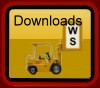You can ![]() a word document giving an overview of the package and including a variety of screen captures. This document is reproduced below.
a word document giving an overview of the package and including a variety of screen captures. This document is reproduced below.
Gateway – a new computer program from Worsfold Software Ltd
Following the success of our ‘Star’ package, which is now in use in over 230 schools throughout the country, Worsfold Software Ltd is proud to announce the release of a new administration tool to assist your school with the management of gateway Placements and Courses.
The following screen captures will provide you with a brief overview of some of the facilities of the package.
a) The logo screen
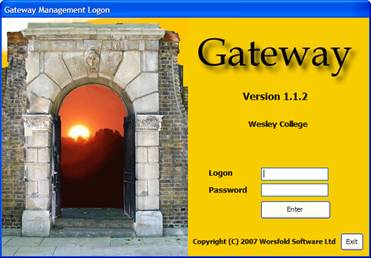
b) the Main ‘Edit Students’ screen
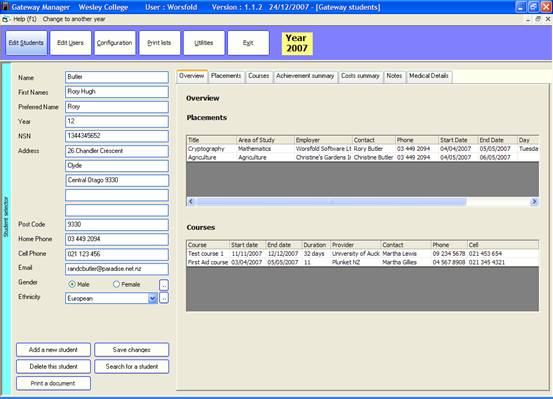
You will see the details relating to the current student down the left hand side of the screen. The rest of the screen is devoted to a series of tabs, each of which displays some aspect of the students programme. In the example above the ‘Overview’ screen displays the student’s placements and courses.
At the left hand side of the screen is a blue label which slides out to reveal a list of students currently pursuing a Gateway Programme. If you wish to add a new student then you can click on the second button at the top of the screen which will list all students in the school (provided that you are using either MUSAC or Kamar software. If not, then you will be able to enter new students manually.
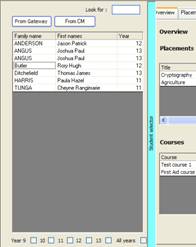
The second tab displays the student’s placements, with one particular placement being shown. Little ‘three-dot’ buttons indicate that you can set up new ‘Areas of study’ or ‘Employers’ ready for selection for other students.
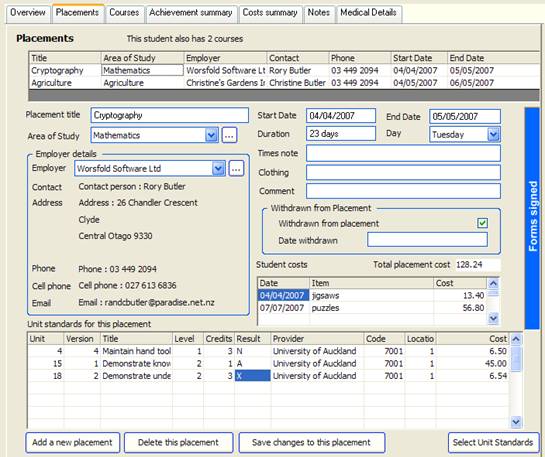
At the right hand side of the screen is a blue pull-out which displays the status of various documents relating to the displayed placement. You can print them from here too. This pull-out is shown below.
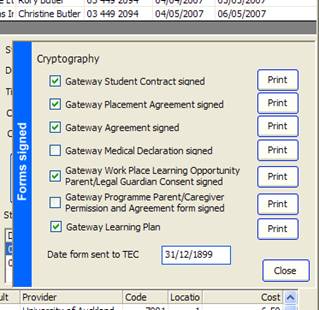
The next tab displays courses taken by the student
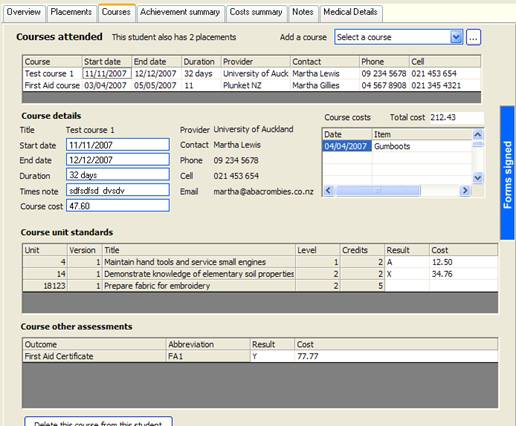
The ‘three dots’ button at the top right hand corner of the above screen allows you to access the following screen where courses are defined, as shown below.
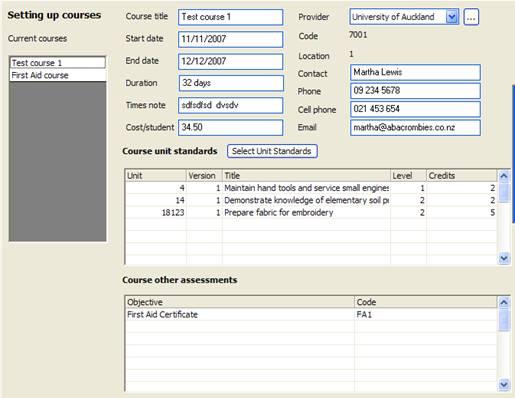
The next tab displays the student’s achievements summary.
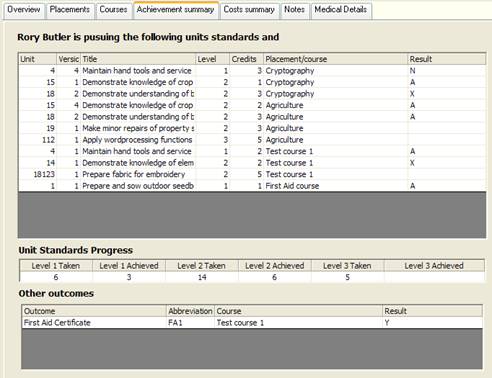
The next tab displays a full costs summary for the student. Costs can arise from placements (overhead costs, student specific costs and unit standard costs) and from courses (course costs, student specific costs and unit standard and ‘other assessment’ costs.
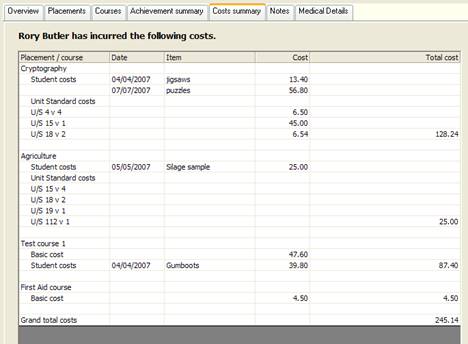
The final tab displays the student’s medical details.
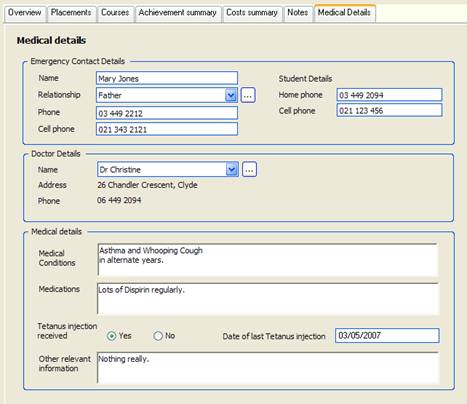
Printing lists (and other things)
There is a long list of pre-designed lists – as shown below.
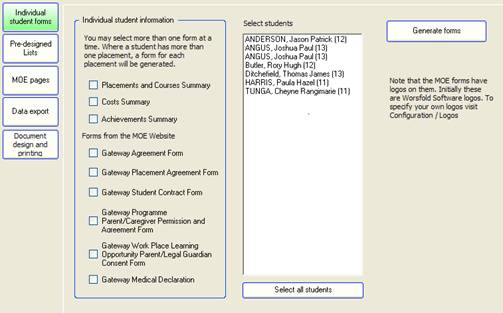
An example of part of an individuals ‘Placement and Courses’ summary is shown below.
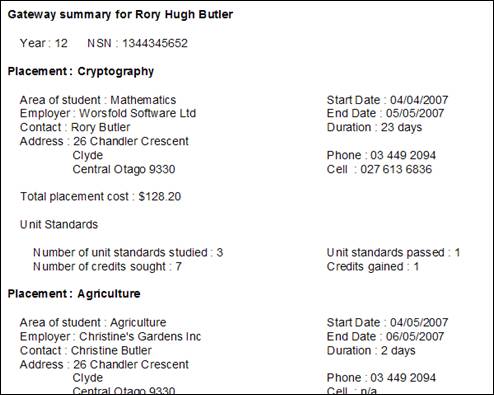
There are also several pre-designed analyses (for example, an overall cost summary) and you can design your own student-specific documents. An example of one of these is shown below.
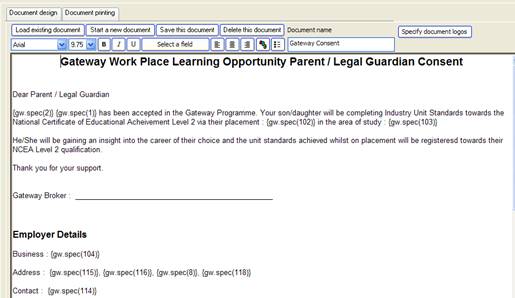
Of course, the package also generates the MOE returns relating to your Gateway Programme.
There are also screen devoted to Configuration (Links to your SMS and Popup configuration) and to Utilities (End of Year process, Importing the latest NZQA Standards etc etc)
The package is also supported by a manual.
This has been but a very brief overview of the package.
Copyright 2008 (C) Worsfold Software Ltd